All cards are on the table. What's your pick?
This Product Highlight series explores in detail the various features and functions of the Console, which is the interface to our Guest Communications Hub. This practical approach demonstrates how simple it is to improve conversations with your guests using our conversational artificial intelligence (AI). This article looks at the most straightforward expression of conversational AI – chatbots.
The “Chatbots” menu is symbolised by a small robot icon on the left of the console. This is one of the most crucial menus, as its main function is to instruct the chatbot on how to answer questions about your property or properties.
Depending on your subscription, you may have several chatbots on your HiJiffy console. In this case, you can choose the chatbot that interests you by clicking on the arrow above “Configuration”, as illustrated below:
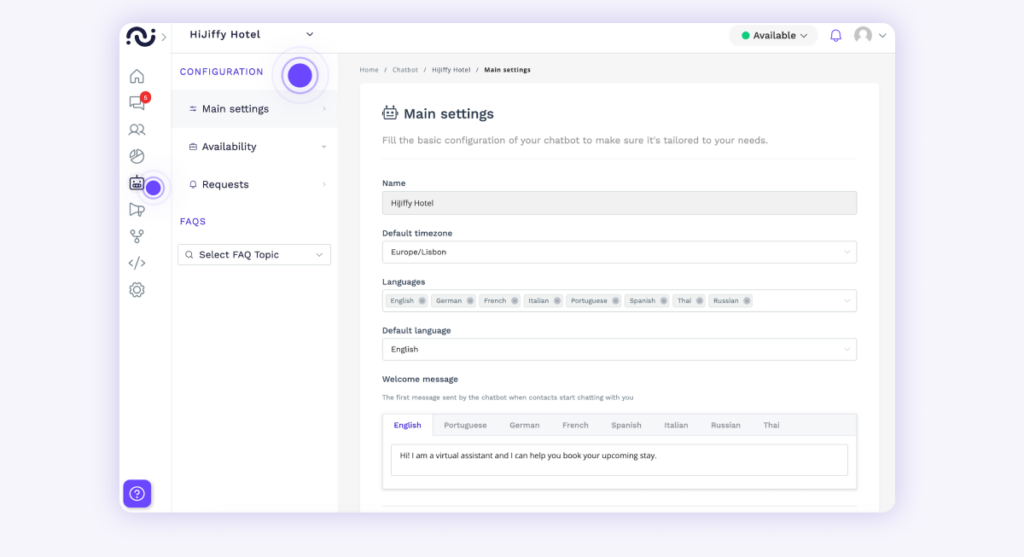
Once you’ve made sure you’ve selected the right chatbot, you can make changes. This includes the ability to define the availability of your teams to respond to conversations transferred to the console, as well as configuring various key parameters. Let’s explore each of these options in detail.
The “Chatbots” menu has four tabs:
Let’s take a closer look at each of them.
In the main settings, you can select:
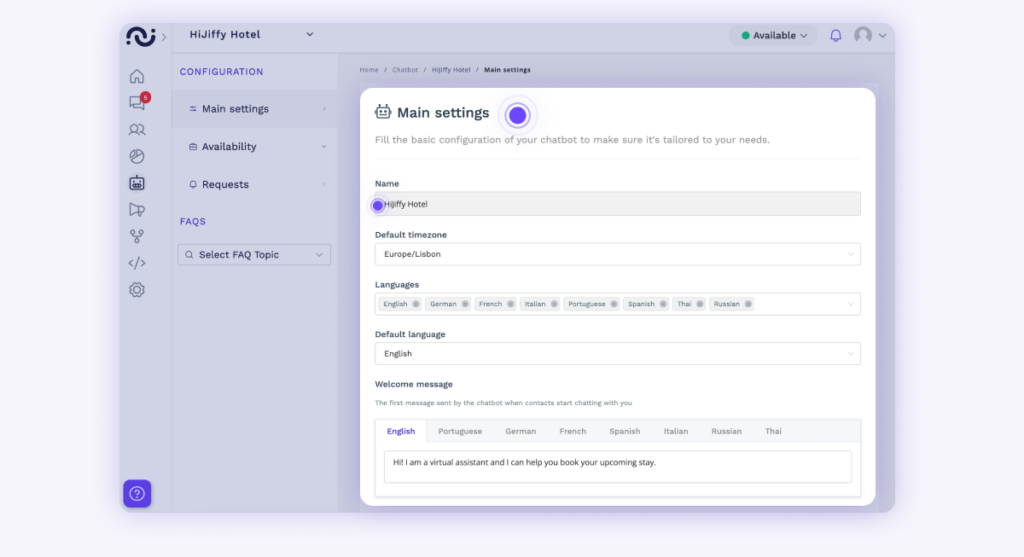
By filling in the key parameters correctly, you can promote a more personalised user experience and ensure that the chatbot communicates effectively with visitors to your site.
The “Availability” tab allows you to define your working hours, the availability of your team and your closing times. If you only have one property, simply go to “General schedule”. However, if you are managing several properties, click on “Schedules by property”.
You can choose the time slots when your team will be available, in particular when the chatbot needs to transfer a conversation to them. What’s more, you can customise the automatic message that will be sent when someone wants to chat with one of your agents.
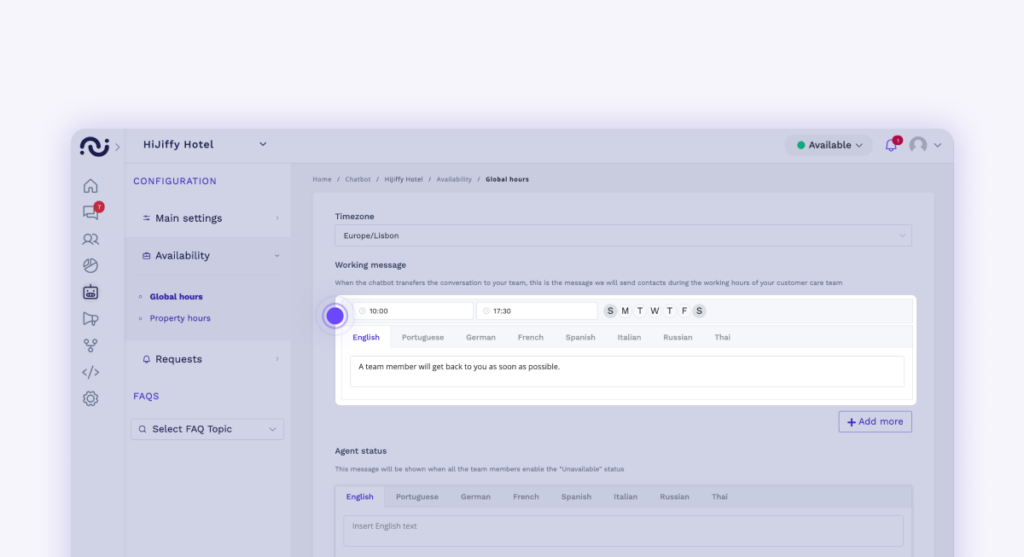
For Premium or Enterprise subscriptions, you can define the message that will be displayed when your team members have activated the “Unavailable” status.
You can also write the message that will be displayed when someone tries to contact your agents outside the working hours previously specified. If this is the case, the chatbot will send this message to users.
Personalising these messages has a dual benefit: it ensures clear communication by letting users know when they can expect a response, while at the same time making it possible to manage their expectations, thereby boosting overall satisfaction and trust in your brand. And rest assured, messages from users don’t get lost – they’re always displayed in your inbox!
This tab allows you to assign user requests made via the chatbot to specific email addresses. In other words, when a conversation is transferred to the console following a user request, it can be automatically sent to the email address of your choice.
The advantage of this is that you can request that an email be sent to an external person, or to yourself, for example.
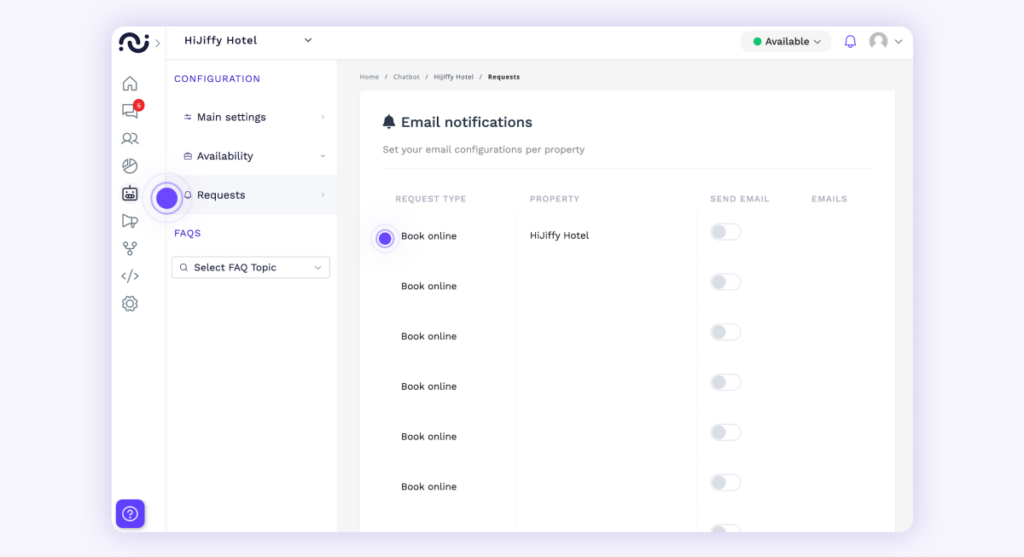
The FAQ section lets you choose from a variety of topics such as the “25 most frequently asked questions” or “about property”.
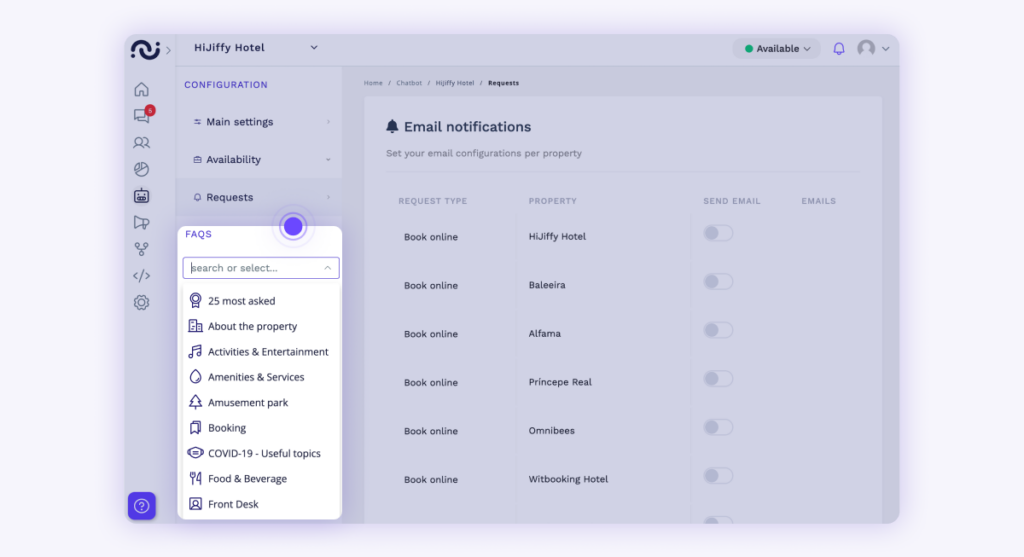
Simply select the property for which you want to create the FAQ and add the answers to the questions. We recommend that you start with the 25 most popular subjects, then gradually add the others. As you fill in the FAQs, you will notice that some will be marked in green (meaning they are complete) while others will be marked in yellow to indicate that they are still empty.
Supplement each subject with relevant information to increase the automation of your chatbot and reduce your team’s workload. They will no longer have to answer simple, repetitive questions.
Sign up for our monthly newsletter to receive free resources and updates on impactful AI applications in hospitality.